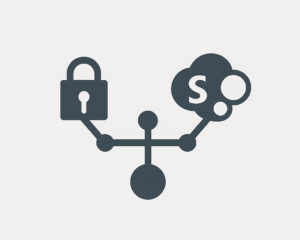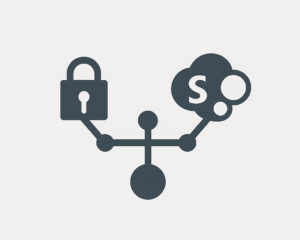
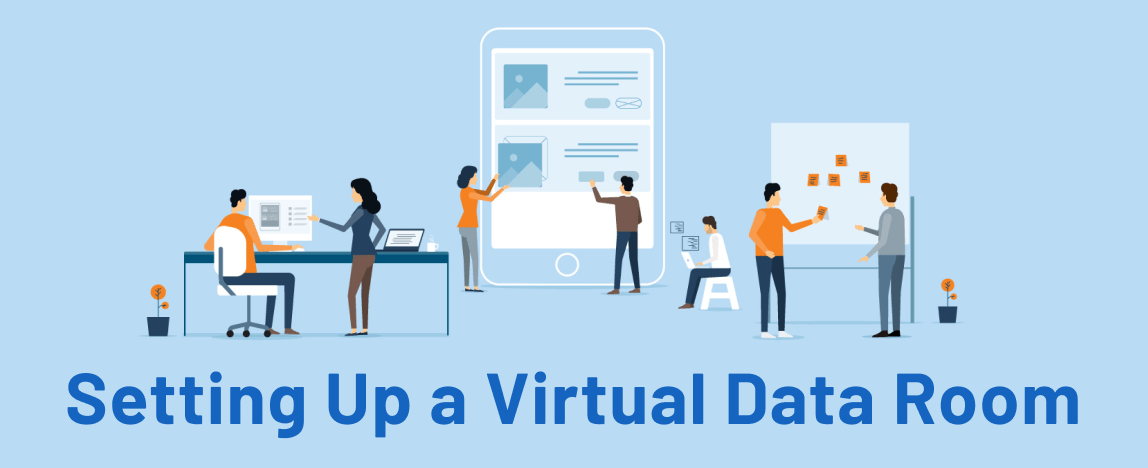
Virtual data rooms are an essential data-sharing solution for corporations looking to scale or companies seeking to increase efficiency. And for anyone who is wondering how to setup a data room, and is afraid this process will be too complicated, we’re here to help.
We’ll show you the fastest and easiest way to set up a data room. We’ll break down the process of setting up a virtual data room into seven easy steps, after which you’ll be on your way to enjoying all the benefits virtual data rooms have to offer. But before we get started on the data room setup…
Before we start: What is a Virtual Data Room?
A virtual data room, or VDR, is an online space for storing data.
That is the short definition. However, you should know that as secure online repositories of data, VDRs are a next-level solution that is quickly becoming a fixture of the corporate landscape. More and more, companies are jumping on the VDR bandwagon as they become aware of the need for greater data security and efficiency.
If your corporation is going through a due diligence process for M&A, for instance — or other business transactions that involve sharing highly confidential files over the Internet — virtual data room software is just the thing you need. An online data room will ensure your confidential documents stay safe.
Step 1: Choose a Virtual Data Room provider
When you’re looking to acquire a product that will get used every day — and by many people, too — you want to make sure you get the right fit for your needs.
Time to do your homework.
First of all, understand what you need: most data room providers share a number of core functions, but there can be important differences across providers or usage plans.
Ask yourself:
- How much storage do I need?
- How many people will be using the data room software?
- What’s my budget?
- How long will I be using the data room?
- Does my business vertical require any specific functions?
Having your priorities in place will help boil down your search, saving you time and mental energy when you make the decision in favor of this or that virtual data room provider.
Check the best data room solutions
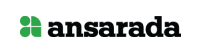
Armed with a clear image of what you need and having shortlisted a few companies that provide data room services, the next step is to research the pros and cons of each. Here are a few things to look out for:
- Security: As this is likely an important feature for you, you want a VDR that puts a premium on security. Look for data and access protection features such as advanced encryption, digital rights management functions, 2-step verification, and compliance with security standards. This will ensure your sensitive documents stay protected.
- Usability: As a rule of thumb, simple is good. An intuitive interface where everything is easy to find will help you and your team adapt faster to the new environment, besides increasing your effectiveness in the long run.
- User base: Some small businesses target specific providers; if instead, you need compatibility for a large number of users, look for providers that offer enterprise-grade solutions.
- Cost: If this is one of your important criteria for finding a good VDR, be sure to look for competitive VDR pricing. Keep in mind that if you feel that your preferred provider is overpriced or outside of your budget, try negotiating.
- Other features: this includes anything else that matches your company’s specific needs for document storage.
By now, you should have a few (hopefully, at least a few) finalists. Now, it’s time to get a second opinion; head over to review aggregator websites to find out how providers compare to one another.
Most data room provider websites have their own review and testimonial section, but ideally, you want to look at what external sources have to say. Also, check review aggregators and forums — but keep clear of “top ten”-style articles, as those are typically commissioned by a provider itself and not necessarily reliable.
Quick tip: When you think reviews, think numbers. Better a 4.5/5 out of 1000 reviews than a 5/5 out of 50.
| Provider | Ideals | DealRoom | Merrill Datasite |
| Pricing type | Custom Monthly subscription | Flat rate Monthly subscription | Custom Monthly subscription |
| Packages offered | Pro Business Enterprise | Sell-Side Pipeline Execution Suite | Single package |
| Hidden fees | No | No | N/A |
| Unlimited users | Yes | Yes | Yes |
| Free trial | 30 days | 14 days | No |
Step 2: Sign a use contract and a Non-Disclosure Agreement
An important, if often overlooked, step before you get started is to have a use contract in place that includes an NDA with the virtual data room provider. After all, lots of important and sensitive information will be hosted on their platform — it’s vital to have legally valid assurance that your data will be safe.
This should be a simple step, as data room providers will often have a standard contract ready to sign. All you need to do is have your legal team go through it, suggest and negotiate any changes if needed, and sign it.
Step 3: Create an admin account
One account to rule them all — yours, of course. Create your master administrator account, keeping in mind that it will give you the final word on everything that happens on the platform. Only admins can do things such as:
- Add documents
- Set rules
- Set user permissions
- Grant access to files and folders
- Give admin powers to other users
This limitless power comes with great responsibility. To keep anyone else from yielding that power, don’t forget to:
- Deploy a unique, powerful password: enough of ‘password123’, please — that is a joke that takes a computer less than 1 second to break. Instead, aim to up the challenge to any would-be infiltrators with something slightly more secure. Try something along the lines of ‘MyVDRIsBlueLikeTheSkyInMay1990!’ — that would take 562 billion years to crack at current data processing power.
- Enable multiple-factor verification: this is a vital extra layer of security. An authorization code will be sent to your personal phone whenever a user wants to access your account from an unknown location or device. This means no one will be able to gain control of your account without access to your phone.
Remember: For a strong password that will guarantee you proper security, think pass-sentence, not password.
Step 4: Structure the data room
Organizing your virtual data room is of the utmost importance. Here you’ll prepare the file and folder structure — virtual data room parent folders and subfolders — keeping in mind what purpose they’re going to serve.
You can also create different ‘projects’ — those are areas targeted at specific activities or collaborations.
Remember: you always want clean, clear virtual data rooms. Data rooms should be easily navigable. You want users to find what they’re looking for without hassle or wasting time. So, make sure you follow a clear organizing principle — work from top to bottom.
For instance, if you are going to prepare virtual data room for an M&A due diligence process, create a due diligence project with a main folder for each key aspect of your company. Those can be:
- Business overview
- Financial
- Market data
- Contracts and agreements
- Marketing
- Legal
- Labor and employment
Then, start organizing the main subfolders. Where necessary, create further subfolders — just remember to use your good judgment, as an infinite labyrinth of subfolders can end up being counterproductive.
At this point, it can also be a good idea to determine the layout and other personalized aspects of your data room.
Layout
Remember: your virtual data room is an extension of your company, just as a physical archive would be. To remind your users that they’re in a corporate environment, data room providers will usually allow for a good deal of leeway in personalizing your data room.
Among other options, you should be able to:
- upload your logo to the portal screen
- choose the background color
- select font types and sizes and customize other similar details
- add your company watermark to all documents
Other
To further customize your VDR and ensure the security of sensitive data, remember to:
- add documentation for new users to sign/agree with, including NDAs and other terms of use
- write your own customized invitation letter that will be sent out when you invite new members to join the data room
- convert uploaded files to protected PDF format for greater protection
Step 5: Prepare the data and upload files
Now that you are set up with your VDR provider of choice, it’s time to gather and index the data that you are going to be working with for your upcoming projects.
This is usually a two-fold process, as you’ll need to:
- Find, organize, and index all the documents in electronic format (most commonly in PDF, MS Word, Excel files and image formats)
- Assemble and digitize physical documents
Indexing and naming files is a key step. How effectively you do this will determine, to a great extent, how quickly and easily you can retrieve these same files later within your data room.
To that end, decide on an organizing/naming system before you start. Besides separating files into clearly named folders that show you what’s what, it’s often a good idea to include some relevant data when naming files of a given type. Dates can be extremely helpful — instead of “Contract with VDR Provider”, think “Contract_VDR_Provider_10-08-2021”.
Here are two best practices recommended by the National Archives and Records Administration:
- Naming files: type underscores (_) between words. Although most VDRs have highly effective search mechanisms, this helps ensure you’ll always be able to retrieve your files using keywords.
- Scanning: look to keep files at a resolution of 300 DPI. At a minimum, settle for 200 DPI. And, when digitizing files that you’re sure you will need to reprint, 600 DPI is ideal. Once your folders are all set up, it’s time to use the bulk upload feature to upload documents and other files into the virtual data room.
For this step, many data room providers will offer their own desktop apps. That can be a handy resource, as it not only will help speed up uploading files, but the app can also allow you to keep local folders and files synchronized with their data room copies.
Once you are done uploading, if you’re not happy with your previous organization and want to organize files again, you can still do it. You can rename files and move them around in folders according to your needs.
Step 6: Set permissions
Granular permissions are an essential feature offered by VDRs. This is where you’ll determine what each user is allowed to see and do. According to their access rights, users will be able to visit or interact with a larger or smaller portion of the VDR. For given files and folders, permission levels will typically include:
- Opening/viewing
- How much of the file is visible
- Downloading
- Printing
- Editing
You set the permissions for each file individually, by using the file permissions tab. You can also create groups within your data rooms, with preset access levels. Users added to a “Visitor” group, for instance, may only access their assigned project, while their range of actions is restricted to view-only.
Regarding interaction with other users within the platform, this is one example of common permissions at individual and group levels you may be able to attribute:
| User type | Access level |
| Full administrators | Full administrative rights Invite and manage users View activity reports Manage permissions Manage Q&A section in the entire data room |
| Restricted administrators | Manage only selected user groups May be authorized to view or manage permissions of the selected user groups and access their activity reports |
| Collaboration users | See and communicate with other group members Post group notes May be optionally authorized to see users of other collaboration groups, communicate with them in the Q&A section, and see their activity reports |
| Individual users | Browse through the available document structure Create personal notes View personal activity reports Communicate with Q&A coordinators |
Quick tip: When deciding on user permissions, follow the principle of minimum disclosure (or “need to know”). If someone won’t necessarily need access to a specific file, they shouldn’t have it automatically. This helps maximize the level of security throughout the VDR.
Err on the side of caution. You can always edit folder and file permissions later as needed.
Step 7: Invite users
All set? Time to make things lively. Add new users by entering their emails and sending out the invitations drafted in Step 5. Users will receive a secure link allowing them to access the VDR and set up their accounts.
For most cases, all you need to do is bulk-add users according to project or group. You can create groups as needed. Alternatively, add users separately, with customized access and security settings.
Quick tip: Before you invite anyone, send out an invitation link to a test email. Add it to specific groups and permission levels while also logging in with the test account to check that everything is set up correctly. This helps prevent slip-ups where someone gets access to more info within your data rooms than you intended.
VDR user registration
If you have just received an email from a VDR admin inviting you to join their data room, here’s what you should do:
- Click on the link in the invitation email you received. It will take you to a registration form.
- Fill in your personal information and accept the Terms of Use and Privacy Policy.
- Create your password, choose a security question and define the answer.
- If you want to, set up additional security options (such as mobile phone number and two-step verification).
Conclusion
As you see, setting up a VDR is not brain surgery.
If you choose a good virtual data room provider and follow the above steps with a clear organizational principle in mind, you’ll soon find yourself operating in a secure and superbly efficient environment. And as for the bit of time it takes to set up the virtual data room?
More than worth it.
Recommended for you